If you were hit with the latest Carbonite app update and now are unable to backup your iPhone or iDevice, this is how to get that functionality back!
Carbonite: “We have discontinued the mobile photo and video backup feature for iOS devices”
NOTE: I heard of some issues using my copy of Carbonite app, with signing and Apple. If you can, try and retrieve the old copy that goes into your recycle bin / trash, when you sync. If you are unable to use your copy, try to install mine with iFunBox without using iTunes, this has not been confirmed, but worth a try. – Dave
Update 1: I have confirmed installing my copy on your phone will not work as it is associated my Apple ID. I recommend using this app as an alternative.
HOW TO: Carbonite Discontinue Mobile Photo and Video Fix
1. Download the older version of Carbonite at the bottom. Save it to your desktop so it can be located for use in step 6 below.
2. Delete Carbonite 3.1.3 from your iPhone or iDevice. Do this by making the icons jiggle by holding any one down.

3. Tap the little X in the upper left corner of the Carbonite app. Then confirm Delete when prompted. You will not loose any data already backed up to your Carbonite account, only the settings on your iPhone. i.e. login information and backup settings, which are very easy to enter back in.

4. Now on your computer open iTunes, from the sidebar select Apps. If your Sidebar is hidden you can press CTRL+S (Windows) to show it, or CMD+S (Mac).

5. Locate Carbonite app in your library on the right side, when you locate it click on it then click delete on your keyboard or you can right click it then select delete.

6. Once it has been deleted go ahead and empty your Recycle Bin or trash, just in case… Then drag the Carbonite app you download from in step 1 from your desktop into your library. Or from iTunes goto File>Add File to Library, select the file and click OK.
7. Now it is time to connect your iPhone or iDevice. If you do not have iTunes setup to automatically sync, you need to choose it to be installed from iTunes. To do this click on your device in iTunes on the sidebar.

8. Then select Apps from the top sub-menu. Locate the Carbonite app, then click install.

9. Carbonite should now be installing on your iPhone if not you may have to select Sync.
10. Lastly open up Carbonite and login with your email and password. That is it! Done! And maybe leave the app open and sync everything missed since the updated version was installed.
Questions or comments? Feel free to leave them below.
| Author: | Carbonite |
| Date: | November 30, -0001 |
6.8 MiB





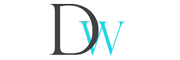


Comments are closed.