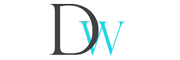So if you have upgraded to the newest version of Blue Iris, and like many others found you cannot change the default file naming for recording, this is how you fix it.
Just to be clear this is the error you will get when attempting to save your options, if you have changed the file name sequence to something other than the default.
The last path component must begin with &CAM. and should contain the default time formatting
So some have reported that if you already installed BI before it retained the settings, but for new cams, or any attempt to change you got the above error.
1. First thing you will need to do is completely close out Blue Iris. To do this open the Task Manager by pressing either CTRL+SHFT+ESC or CTRL+ALT+DEL.
Next locate the Blue Iris process in your list of processes.
Select it then click End Process. If you have BI running as a Win32 service, you will have to end that one as well.

2. Next open up your Registry Editor, click Start and in the search box type regedit. Alternatively you can press the Windows Logo Key on your keyboard + R, which will open the run dialog, and type in regedit as well.

3. Now I fix and break computers everyday, so I skipped this step, but if you are already a bit lost I would recommend backing up your registry, before you move on. To do this while having Computer selected, like in the image, select File>Export. Give it a friendly name and save it, somewhere you can find it if you need to at a later time.
4. Now we need to track down the correct registry key that is holding your file name hostage. Do this by navigating to:
Computer> HKEY_LOCAL_MACHINE> SOFTWARE> Wow6432Node> Perspective Software> Blue Iris> Cameras
Or you can just search for &CAM, it is much easier! Wait for it, wait for it……! Found!

5. Now you should either see your cameras name or a list of cameras, if you have more than one. Select the camera you would like to modify from the list, then go to the clips folder. Locate the key filename, this is what you will need to change.

6. Now we need to change the filename key, do this by right-clicking on the item and selecting Modify from the context menu.
Now comes the fun part, put in what you want!
TIP: If you have multiple cameras, go to another camera folder that is using the correct naming convention, right-click the filename key, click modify from the menu, then COPY the text, then just paste into the other(s). Easy.
Click OK and you are done! Go ahead and close regedit, by clicking the X (but you knew that, right?)

7. OK, now it is time to try it out, so go ahead and open Blue Iris, goto the camera you just changed, right click it, and select Start manual video recording wait a few seconds, then right-click again and select STOP manual video recording. Finally browse to your storage location, and see how things look. Hopefully all went well and you are very happy.